Setting up Polymer
Configuration
Polymer will automatically discover OctoPrint servers on the local network. If the server you want to set up is shown, tap it and continue to Authentication.
Manual Configuration
If your server is not shown or you are setting up a remote connection to a server on another network, tap the ‘Manual Setup’ button. Fill out the following fields:
- Server Name
- A name for the printer
- Address
- The address you use to connect to OctoPrint in a browser. Note that it must start with
http://orhttps://
HTTP Username and Password OPTIONAL
If you are using HTTP basic authentication (such as with a reverse proxy like nginx or haproxy), enter your HTTP username and password here. If you don’t know what this is, you can ignore it.
Authentication
Automatic Authentication
If automatic setup instructions are shown on your device, follow these steps. Otherwise, follow the instructions in Manual Authentication.
- Open the OctoPrint web interface in another device’s browser. The address is shown on screen.
- Login if necessary.
- A prompt will be shown asking whether or not you want to grant Polymer access to OctoPrint (see below). Click the ‘Allow’ button.
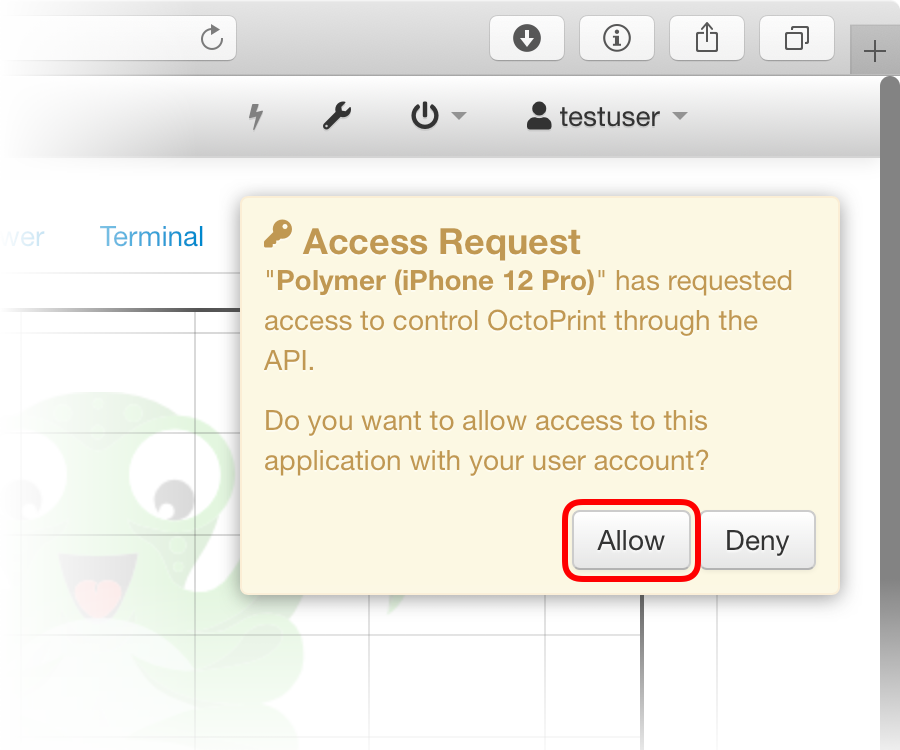
🎉 Congratulations! You’re now ready to start using Polymer.